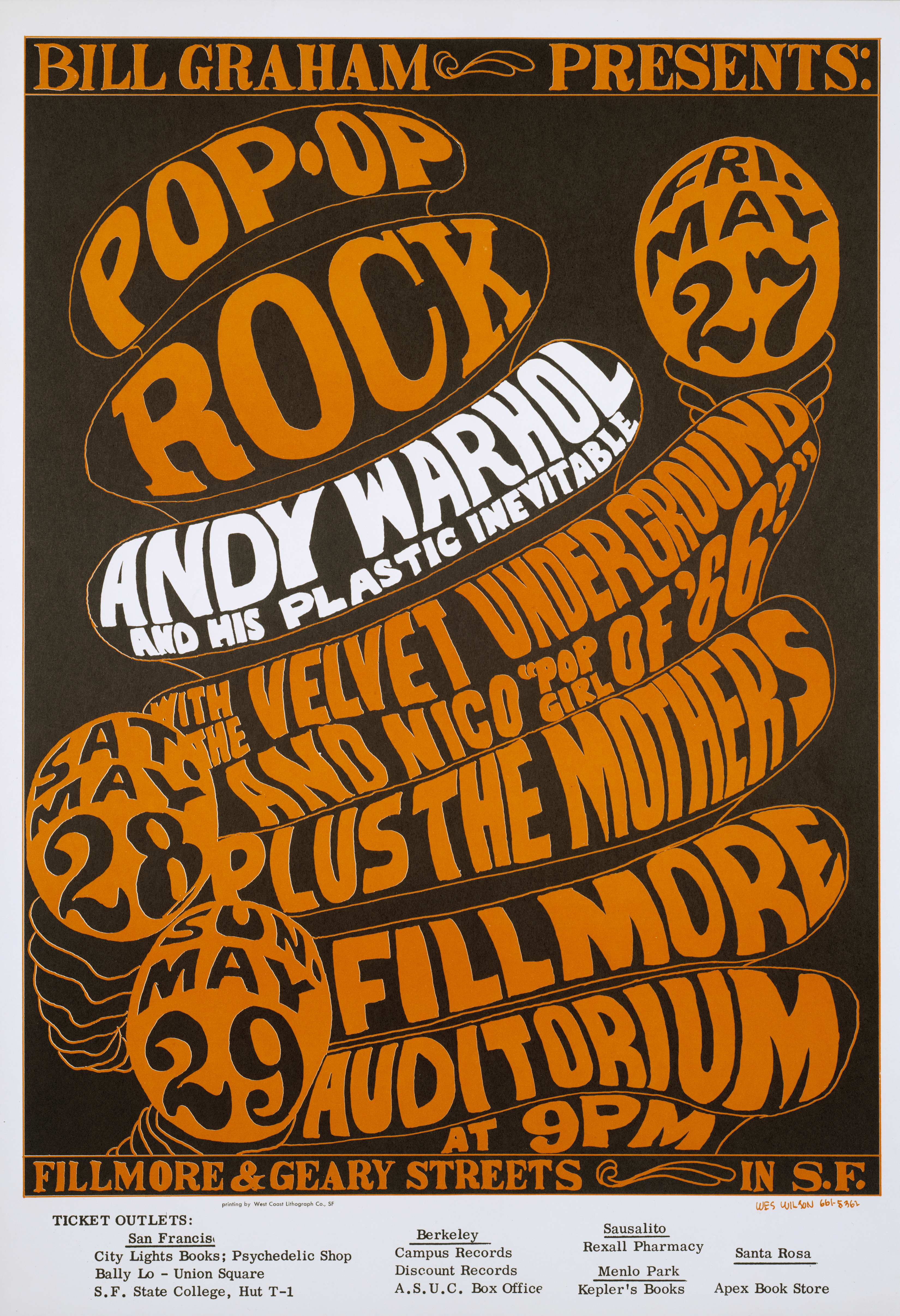CSS
If you like HTML you will LOVE CSS!!!!
CSS, or Cascading Style Sheets, is a stylesheet language used to describe the presentation of a document written in a markup language. Its most common application is to style web pages written in HTML and XHTML, but the language can be applied to any kind of XML document, including SVG and XUL. CSS can be used locally by the readers of web pages to define colors, fonts, layout, and other aspects of document presentation. It is designed primarily to enable the separation of document content (written in HTML or a similar markup language) from document presentation (written in CSS). This separation can improve content accessibility, provide more flexibility and control in the specification of presentation characteristics, and reduce complexity and repetition in the structural content. A style sheet consists of a list of rules. Each rule or rule-set consists of one or more selectors and a declaration block.
* A declaration-block consists of a list of semicolon-separated declarations in braces. Each declaration itself consists of a property, a colon (:), a value, then a semi-colon (;).[
* In CSS, selectors are used to declare which elements a style applies to, a kind of match expression. Selectors may apply to all elements of a specific type, or only those elements which match a certain attribute; elements may be matched depending on how they are placed relative to each other in the markup code, or on how they are nested within the document object model.
we will be following a tutorial to build our first CSS and HTML pages...
http://www.w3.org/Style/Examples/011/firstcss